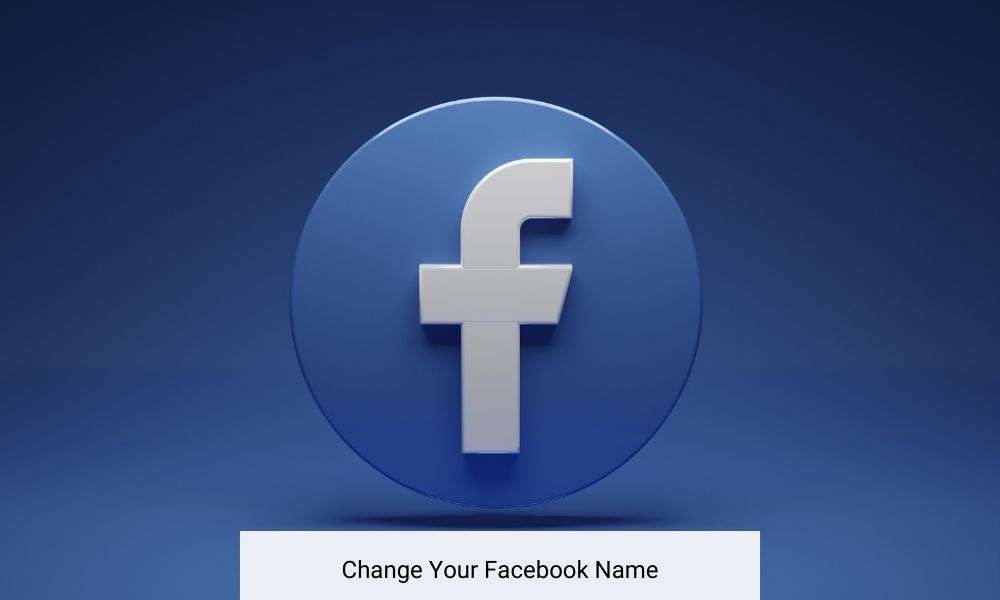
Updating your Facebook profile name is simple whether you want to reflect a change in your surname or add a playful nickname. Remember Facebook allows you to update your name just once every 60 days. If you’re considering a humorous alteration be sure you’re comfortable with it for the next two months.
Here are the essentials on changing your name in Facebook both on a desktop and via the mobile app:
What is Facebook’s Name Change Policy?
Facebook encourages users to go by the name they use in daily life. However, there are restrictions on the types of names allowed. Your Facebook name shouldn’t include:
- Symbols numbers strange capitalization repeated characters or punctuation
- Characters from multiple languages
- Any kind of title (professional religious or other)
- Words or phrases instead of a name
- Any offensive or suggestive language
Facebook permits nicknames for your first or middle names if they’re a version of your real name (like “Abby” for “Abigail”). Pretending to be someone else is not allowed. Remember Facebook profiles are intended for individual use while businesses should set up a separate page.
A name that aligns with an ID on Facebook’s approved list may help if you ever need to recover your account.
How to Change Your Name on Facebook?
You’re allowed to change your Facebook name once every 60 days on both the desktop and the mobile app. Here’s how to do it:
Desktop:
- Sign into Facebook and click the down arrow at the top-right corner.
- Choose Settings & Privacy then Settings.
- Click “See More in Accounts Center” on the left menu.
- Select your profile. Your Instagram will appear here too if you have one.
- Click “Name” to update it.
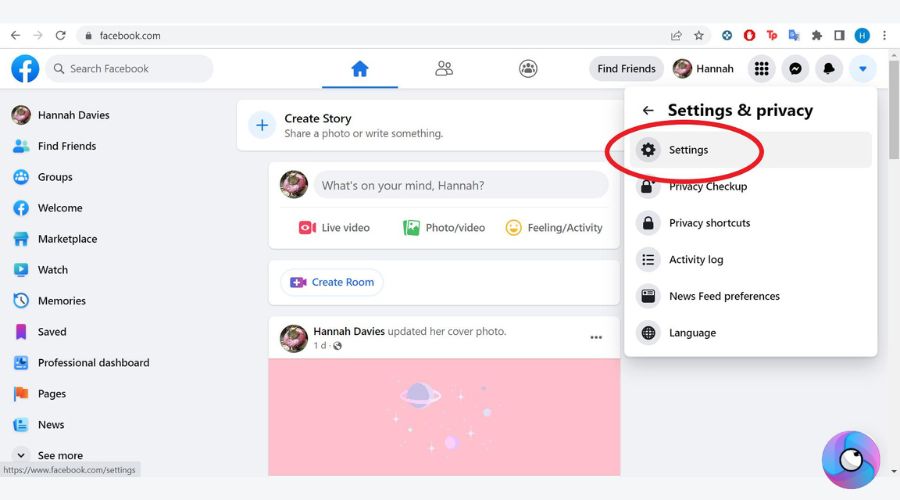
Mobile App:
- Open the Facebook app.
- Tap the Menu icon (bottom-right for iPhone top-right for Android).
- Go to Settings & Privacy then tap Settings.
- Tap “See more in the Accounts Center.”
- Choose your profile under “Profiles.”
- Tap “Name” enter the new name then tap “Review Change.”
- Confirm by tapping “Save Changes.”
How to Add a Nickname on Facebook?
- Open the app and access the Menu.
- Navigate to Settings & Privacy > Settings.
- Select “See more in the Accounts Center.”
- Choose your profile under “Profiles.”
- Tap “Name” then “Manage other names.”
- Select a Name Type (like nickname, maiden name etc.) input your name and tap Save.
The Impact of Your Facebook Name
Always consider the impression your Facebook name makes. While it’s easy to pick something fun or meaningful, remember that your name on Facebook is often the first thing people see. It’s part of your online identity and can affect how others perceive you, especially in professional contexts. Choosing a name that’s familiar to friends and colleagues can make it easier for them to recognize and connect with you.
Preview Before You Submit Changes
If you’re unsure about changing your name, Facebook’s preview feature can be helpful. Before finalizing your name change Facebook allows you to review how it will appear. This is a great opportunity to double-check for any spelling mistakes or to simply see if you feel comfortable with the new name. Taking a moment to review can prevent any regrets about a name that might seem like a good idea at the time but feels less appropriate later.
Enhance Your Visibility with a Consistent Name
Remember that your Facebook name can also be a part of how you’re found in searches on the platform. A consistent name that aligns with your identity across other social media platforms can enhance your visibility and personal branding. Whether you’re networking, rekindling old friendships or keeping in touch with family, a clear and recognizable name ensures you’re easily accessible and helps maintain your connections.
In a Nutshell
Changing your name or adding a nickname on Facebook is straightforward ensuring you can express your identity how you prefer. These tools help maintain your online presence and make sure your friends and contacts can find you under the name you choose. Remember the name change is semi-permanent as you can only alter it every two months so make sure it’s a name you are happy with. Whether it’s for professional reasons or just for fun, updating your name on Facebook can be done in just a few clicks or taps.