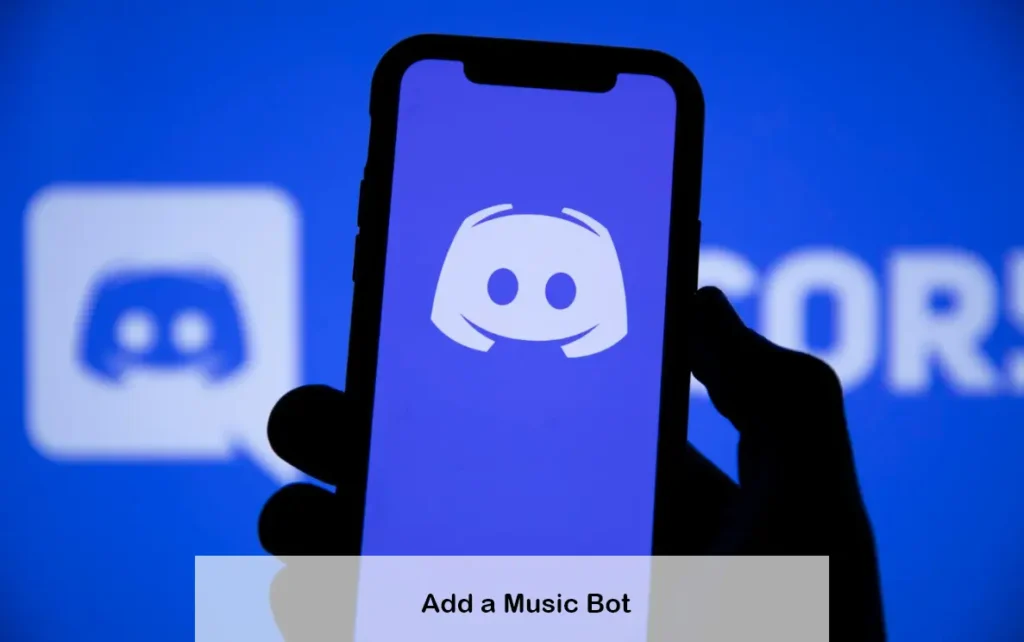
Gamers streamers and other Discord users enjoy using Discord for voice and text messaging. One of the fun things you can do with Discord is to add bots that send automated messages, moderate your servers and even play music. Yes you can use music bots on Discord to enjoy your favorite tunes. If you’re wondering about the best music bots and how to add one to your server this guide is for you.
A Quick Overview of Discord
Discord is a well-known chat application popular among gamers and various communities. Users can create “Servers” which are private spaces for groups to chat and interact. Although gamers were the original target audience, Discord has expanded to include users from all sorts of fields like art, music, cooking and more.
Types of Discord Channels
Servers on Discord can be divided into channels. Text Channels are for posting messages and sharing images and files. Voice Channels allow real-time voice or video calls making communication more interactive.
Why Use Bots for Your Discord Server?
Managing a Discord server can be challenging which is where Discord Bots come in. These bots are software tools that help with server management. For example, MEE6 is a popular moderation bot that can send welcome messages, check for spam or inappropriate language and mute or ban members.
What are Music Bots?
Music Bots like other bots assist in managing your server. Specifically they play music for members in a Voice Channel. Once added all members in that channel can listen to the same music. Depending on the bot it can play music from sources like YouTube Spotify Soundcloud Bandcamp and more.
Step by Step Guide to Add a Music Bot to Discord
Here’s a step-by-step guide on adding a Music Bot to your Discord server:
- Log into Discord: Make sure you’re logged into Discord with an Admin role as only admins can add bots to a server.
- Choose a Music Bot: Select a Music Bot you like. For this guide, we’ll use FredBoat as an example. Visit FredBoat’s website.
- Invite the Bot: On the bot’s website look for a button that says “Add to Discord” or “Invite to Server.” For FredBoat click on the “Invite to Server” button on the homepage.
- Select Your Server: You’ll be redirected to Discord. A new window will pop up asking you to add the bot to a server. Choose the server from the drop-down menu.
- Grant Permissions: You need to give the bot permission to function. Select the “Administrator” permission to ensure it works properly. You can review and set other permissions as needed.
- Authorize the Bot: Once you’ve selected the permissions click on the “Authorize” button.
- Complete the Captcha: Sometimes Discord will ask you to complete a captcha to confirm you’re not a bot. Do this to finish adding the Music Bot.
Success! You’ve successfully added a Music Bot to your Discord server. Each bot has its own set of commands so check the bot’s documentation or support pages for more information.
Final Words
Discord is a fantastic platform for chatting and voice communication and Music Bots add an extra layer of fun by allowing you to play music from various sources like YouTube and Spotify. This guide covered the basics of Discord, the role of bots in managing servers and detailed steps on how to add a Music Bot. Enjoy your music-filled Discord experience!