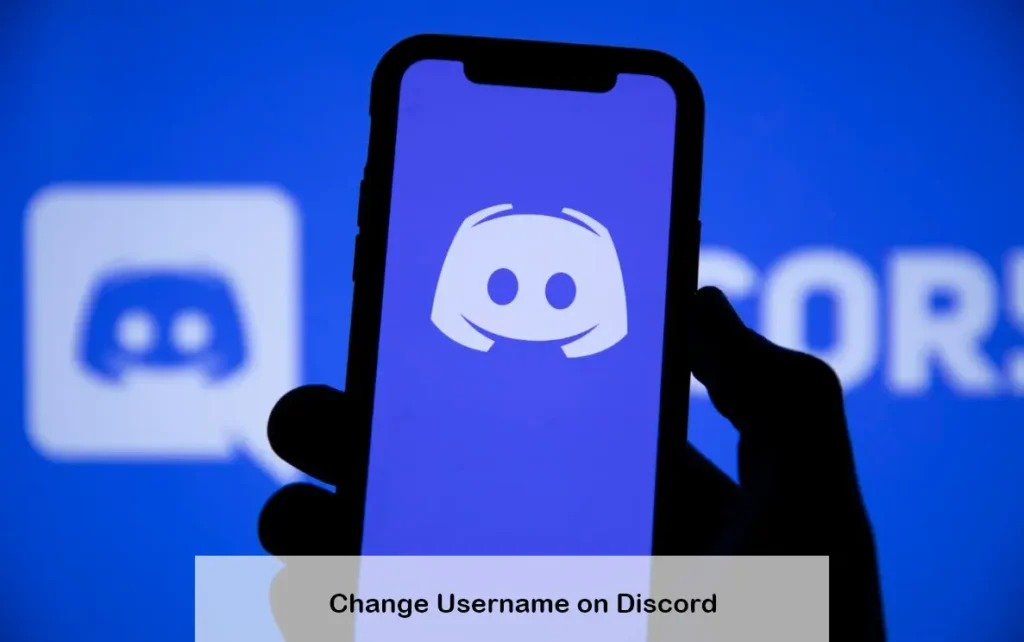
Are you tired of your current Discord username? Maybe you didn’t think much about it when you first picked it and now you want to add a personal touch. If you want to change your Discord username or display name it’s easy to do. Here’s how to change both on Discord.
Changing Your Discord Username
Discord used to have usernames that were case-sensitive and had numeric digits called discriminators attached to them. This meant two users could have the same username if their discriminators or case letters were different. You had to remember the discriminator and the exact letters to connect with friends.
In March 2023 Discord updated its username system. Usernames are now lowercase alphanumeric and can include certain special characters. Discriminators are no longer used. This change makes it easier to find and add friends on Discord as you don’t have to remember discriminators or case-sensitive letters. Now you can create a safe and private username for your Discord account.
Here’s how to change your username using the Discord desktop app:
- Open Discord and click the gear icon in the bottom-left corner.
- Click Edit next to your username.
- Enter your new username and current password to verify your identity.
- Click Done.
You’ve now successfully updated your Discord username.
To change your username using the Discord mobile app follow these steps:
- Open Discord and tap your profile picture in the bottom-right corner.
- Select Account.
- Tap Username.
- Enter your new username in the Username field and tap Save in the top-right corner.
- Enter your password and tap Done.
Your Discord username is now updated.
Steps to Change Your Display Name on Discord
Your display name is how others see you in their inboxes. If you’re not happy with your current display name you can change it to something more recognizable.
To change your display name using the Discord desktop app:
- Open Discord.
- Click the gear icon in the bottom-left corner.
- Click Edit next to Display Name.
- Enter your new display name in the Display Name field.
- Click Save Changes.
Restart Discord to see your new display name.
If you’re using the mobile app follow these steps:
- Open Discord and tap your profile picture in the bottom-right corner.
- Select Profiles.
- Type your new display name in the Display Name field.
- Tap Save in the top-right corner.
Your new display name will now be visible.
How to Update Your Nickname on a Discord Server?
On Discord you can have a different nickname on each server. Unlike your Discord username which is the same across all servers a server nickname is unique to each server. Here’s how to change your nickname on a server using the Discord desktop app:
- Open Discord and go to the server where you want to change your nickname.
- Right-click your username in the member list and select Edit Server Profile.
- Type your new nickname in the Server Nickname field.
- Click Save Changes.
Restart Discord to see your new nickname on the server.
To change your nickname on a server using the Discord mobile app follow these steps:
- Open Discord and tap the server where you want to change your nickname.
- Tap the member icon in the top-right corner.
- Tap your name and then tap Edit Server Profile.
- Enter your new nickname in the Server Nickname field and tap Save in the top-right corner.
Your new nickname will now show up on the Discord server.
You can also change your nickname with a simple slash command that works on both the mobile and desktop Discord app. To change your nickname using a slash command go to the server where you want to change your nickname type the following command and press Enter. Make sure to replace <your nickname> with the nickname you want to set.
/nick <your nickname>
After using the slash command you will have a custom nickname on the Discord server.
Create Your New Identity on Discord
Whether you’re unhappy with your current Discord username or want to get more creative, changing your Discord username is very easy. You can also change your display name to create a new identity for yourself on Discord.